Source Control Options in the Solution Designer
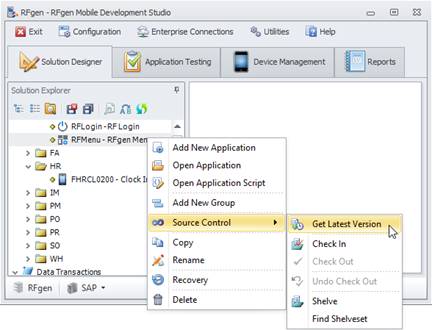
When a source control system such as Microsoft Team Foundation Server (TFS) is configured to manage objects in RFgen, a secondary icon will display next to each Solution Explorer object icon.
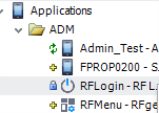
For example, a yellow + sign, green arrows, red checkmark or a blue lock will display to the left of the RFgen Login icon.
The Source Control Options manages Applications, Data Transactions, Device Tables, Images, Mobile Profiles, Mobile Themes, Screen Mapping Scripts, Scripting Modules or Soft Keyboard Codes. It does not manage Menus and Roles or Users.
For additional information, see Configuring Source Control (between RFgen and a source control product), Menus/Object States, Find Shelve Sets, and, making Shelve Changes.